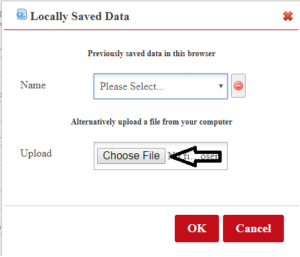Instructions for Saving and Loading Data
Saving Data
While you are working on the questionnaire, you should save your progress. If you experience any issues, such as accidently closing the web browser, your data could be lost. All data will be saved locally on your computer. There are two ways to save your data:
- Save in your Web Browser. You should use this method if you will continue working on the data on the same computer and the same web browser. When you are saving your progress, we recommend using this method as it is easier.
- Download Data File. You should use this method if you will switch computers or you want to send the data to someone else.
Web Browser
Saving
To save the information you have completed, click on the Save Local Data button on the bottom left of the questionnaire.
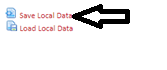
Type in a name for the data, such as the date and time. Click the OK button. If you have already saved data with the same name, it will ask you if you want to overwrite that data.
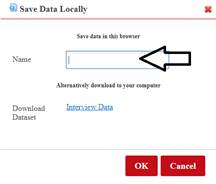
Loading
To re-populate the questionnaire with the information you have previously completed and saved, click on the Load Local Data button on the bottom left of the questionnaire.
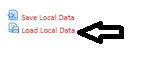
Click on please select and then the data file you wish to load. In the picture below, I have saved two data files named “Data 1” and “Data 2”. Click on the data file you want and then click on OK.
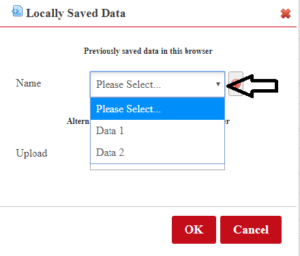
Download File
Saving
To save the information you have completed, click on the Save Local Data button on the bottom left of the questionnaire.
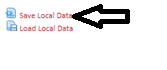
Click on Interview Data. This will automatically download the data file the same way your web browser would download any file. You may rename the file after downloading it if you wish.
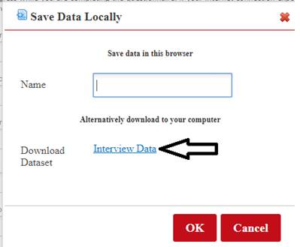
Loading
To re-populate the questionnaire with the information you have previously completed and saved, click on the Load Local Data button on the bottom left of the questionnaire.
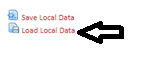
Click on “Choose File” and select the file you wish to load. Click on OK to load the data.